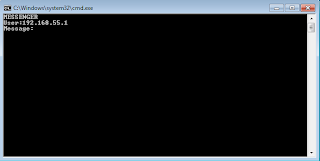HT Employee Monitor is a software which tracks and records all your employees' computer activities and gives you remote access to this information, including typed keystrokes, visited websites, opened and closed applications, screenshots, and more. The software helps you to increase employee productivity with monitoring, as well as by blocking activities that are not work-related such us instant messengers, installers, specified web content, etc.
Key features:
Web History
The most important feature in regards to monitored activities is a list of visited websites, which highlights employee activities that are not work-related. The Web History feature records the URLs and page titles of visited websites, as well as timestamps. Even if employees clear their web browser's history it does not hide their viewing of inappropriate internet content. The program is compatible with all versions of the following browsers: Internet Explorer, Firefox, Opera, Chrome, and others.
Keystrokes Recorded
Our employee monitoring software records all typed keystrokes in any application including chat, email, word processing, web browsers and others. The Keystroke History log report includes typed text, title of document, and timestamps. See exactly what employees type on the computer!
Application monitoring
Another feature of our Employee Monitor is the tracking of applications used by employees. It lets you find out if an employee is wasting time at work (e.g. playing solitaire instead of working). The detail log reports will tell you exactly which applications were run and when, and also record application window titles so you can see exactly what your employee was doing.
Screenshot Capturing
Screenshot history provides visualization of employees' activities which can make it obvious just what employees are doing. Employee Monitor captures a full color computer screenshot with customizable intervals and image quality.
Computer Activity
Our employee monitoring software tracks the time a computer was turned on and off. It gives a manager the opportunity to know exactly how much time employees spend at the workplace, and therefore to take measures against truancy and lateness.
Remote Monitoring
It is no longer necessary for managers to manage employees in person. The remote monitoring feature enables viewing of employees' PC activities with just a few mouse clicks via the e-mail delivery of log files. So even when you are far from the office you will know what your employees are doing. Let your employees know that managers and supervisors can see what is happening on their computers in real time even from remote locations — it improves discipline and productivity!
Block Websites / Filter content
Without monitoring employees have the temptation to surf the Internet and waste work time. Our software can help to prevent weak-willed employees from doing this. The Block Websites feature disallows inappropriate Internet content by categories, URLs, or keywords. For example, you can block Facebook.
Block Applications
Games, instant messengers, web browsers, network games, etc. can be big time-wasters. Sometimes a large group of employees plays a network game for hours, and everybody knows about it except the boss. Employee Monitor allows you to block instant messengers, games, and any other programs that managers want to prohibit. For example, you can disable Internet Explorer at all.
Block Installers
Sometimes the most harmful thing to a computer can be a newly installed program. Databases, servers and desktop computers can be crashed by inexperienced PC users who try to install new applications that may contain spyware, adware, or in the worst case, viruses.
Multi-user
The program allows you to monitor and limit every PC user account independent of its rights. It is convenient for managers to create a few user accounts with different sets of rights, and monitor and limit them with our computer monitoring software in different ways.
Invisible mode and password protection
You may want to hide the act of computer monitoring, so HT Employee Monitor can work in a special stealth mode. Only the owner of HT Employee Monitor who knows the special hotkeys can access the program. In addition, to prevent employees accessing and uninstalling the software, you can set a password. The combination of invisible mode and password provides stronger protection.
The most important feature in regards to monitored activities is a list of visited websites, which highlights employee activities that are not work-related. The Web History feature records the URLs and page titles of visited websites, as well as timestamps. Even if employees clear their web browser's history it does not hide their viewing of inappropriate internet content. The program is compatible with all versions of the following browsers: Internet Explorer, Firefox, Opera, Chrome, and others.
Keystrokes Recorded
Our employee monitoring software records all typed keystrokes in any application including chat, email, word processing, web browsers and others. The Keystroke History log report includes typed text, title of document, and timestamps. See exactly what employees type on the computer!
Application monitoring
Another feature of our Employee Monitor is the tracking of applications used by employees. It lets you find out if an employee is wasting time at work (e.g. playing solitaire instead of working). The detail log reports will tell you exactly which applications were run and when, and also record application window titles so you can see exactly what your employee was doing.
Screenshot Capturing
Screenshot history provides visualization of employees' activities which can make it obvious just what employees are doing. Employee Monitor captures a full color computer screenshot with customizable intervals and image quality.
Computer Activity
Our employee monitoring software tracks the time a computer was turned on and off. It gives a manager the opportunity to know exactly how much time employees spend at the workplace, and therefore to take measures against truancy and lateness.
Remote Monitoring
It is no longer necessary for managers to manage employees in person. The remote monitoring feature enables viewing of employees' PC activities with just a few mouse clicks via the e-mail delivery of log files. So even when you are far from the office you will know what your employees are doing. Let your employees know that managers and supervisors can see what is happening on their computers in real time even from remote locations — it improves discipline and productivity!
Block Websites / Filter content
Without monitoring employees have the temptation to surf the Internet and waste work time. Our software can help to prevent weak-willed employees from doing this. The Block Websites feature disallows inappropriate Internet content by categories, URLs, or keywords. For example, you can block Facebook.
Block Applications
Games, instant messengers, web browsers, network games, etc. can be big time-wasters. Sometimes a large group of employees plays a network game for hours, and everybody knows about it except the boss. Employee Monitor allows you to block instant messengers, games, and any other programs that managers want to prohibit. For example, you can disable Internet Explorer at all.
Block Installers
Sometimes the most harmful thing to a computer can be a newly installed program. Databases, servers and desktop computers can be crashed by inexperienced PC users who try to install new applications that may contain spyware, adware, or in the worst case, viruses.
Multi-user
The program allows you to monitor and limit every PC user account independent of its rights. It is convenient for managers to create a few user accounts with different sets of rights, and monitor and limit them with our computer monitoring software in different ways.
Invisible mode and password protection
You may want to hide the act of computer monitoring, so HT Employee Monitor can work in a special stealth mode. Only the owner of HT Employee Monitor who knows the special hotkeys can access the program. In addition, to prevent employees accessing and uninstalling the software, you can set a password. The combination of invisible mode and password provides stronger protection.